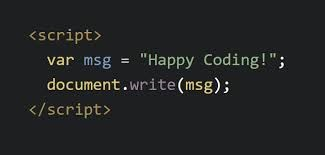Optimizing an ASP.NET Core app in the Azure cloud is a bit like tuning a sports car – it’s already powerful, but with a few tweaks, you can make it fly. Whether you’re running on Azure App Service or Kubernetes, these ten practical tips (sprinkled with a touch of humor) will help you squeeze every ounce of performance out of your application. Let’s dive in! 😎
1. Keep It Warm: Always On and Pre-Warming Your App Service
Nobody likes waiting for an app to wake up. By default, an Azure App Service might go to sleep during idle times, leading to slow “cold start” responses. Enable Always On in your App Service settings to keep the application constantly loaded and snappy. Think of it as giving your app a steady caffeine drip – it stays alert and ready for traffic.
Enable Always On: In the Azure Portal, navigate to your Web App’s Configuration > General Settings and switch Always On to On. This prevents the app from unloading, reducing those first-request delays.
Use Pre-Warm (Application Initialization): Configure a warm-up ping or route so that new instances spin up ready. Azure App Service can hit a warm-up URL on deploy or restart, preloading your ASP.NET Core app. This Application Initialization feature preloads the app and reduces cold start time after deployments or idle periods. (No more “please hold, starting up…” messages to your users!)
2. Auto-Scale Like a Pro: Plan for Peak Demand
Even well-tuned apps can bog down if overwhelmed. Azure offers scaling on demand – use it! Scale out your App Service or cloud instances to handle more traffic, and scale up to more powerful SKUs when needed. Automate this with Azure’s autoscaling so you’re always one step ahead of the traffic.
Scale Out for Load: Configure autoscale rules (in your App Service’s Scale-out (App Service plan) settings) to spawn additional instances during high CPU, memory, or request queues. For example, you might add instances when CPU > 70% and drop back when it falls below 50%. Horizontal scaling adds more app servers to handle incoming requests.
Scale Up for Power: If your app is CPU or memory-intensive, moving to a higher tier (more cores, more RAM) can improve performance. Scaling up increases the resources available to each instance (like giving your server a hardware upgrade). Just watch the budget while you’re at it.
Health Checks: On App Service, enable the Health Check feature with a ping endpoint. This ensures Azure’s load balancer directs traffic only to healthy instances, making your scale-out more effective.
By combining Always On (to keep instances warm) with smart scaling, you get both responsiveness and elasticity – a win-win for cloud optimization.
3. Go Global: Speed Up with Azure Front Door and CDN
If your users are worldwide (or even across a large country), latency matters. Azure Front Door is a global entry point that acts like a traffic cop and CDN in one. It routes users to the nearest backend and caches static content at edge locations. The result? Faster response times and less load on your app servers.
Enable Caching for Static Content: Offload images, scripts, and other static files to Azure Front Door caching. Cached assets are served from Azure’s edge nodes, significantly reducing latency and lightening the load on your origin server. (Pro tip: separate routes for static vs. dynamic content, and only cache what’s safe to cache to avoid serving stale user-specific data.)
Use Azure Front Door as Global Load Balancer: Front Door isn’t just a CDN; it can distribute requests to backend instances across regions. This means you can deploy your app to, say, US and Europe, and Front Door will send users to the closest region automatically. Your app gets global reach without global slowness.
Leverage HTTPS and HTTP/2/3: Front Door supports HTTP/2 and even HTTP/3, which can improve throughput. It also terminates SSL at the edge, reducing encryption/decryption work on your app servers.
By using Azure Front Door (or Azure CDN for purely static sites), you’re essentially giving your content a first-class ticket on Azure’s worldwide network. Your ASP.NET Core app will thank you with faster load times for users everywhere.
4. Cache is King: Leverage Azure Cache for Redis
Frequent database hits are performance killers. Why repeatedly fetch data that doesn’t change often? Caching is your best friend for both speed and scalability. Azure Cache for Redis is a fully managed in-memory data store that delivers sub-millisecond data access and can dramatically reduce database load. In a distributed cloud environment, it’s the go-to solution for caching across multiple app instances.
Use Distributed Caching for Multi-Instance Apps: If you have more than one server (and in Azure, you likely will), in-memory cache (MemoryCache) on each instance won’t be shared. Azure Cache for Redis provides a centralized cache accessible by all instances, so cached items are consistent and available no matter which instance serves the request.
Cache Expensive Data and Results: Identify data that is expensive to retrieve or compute (e.g., database query results, external API calls). Store those in cache for a short period. For example, cache the result of a heavy DB query for 5 minutes – subsequent requests hit the cache and fly. (Your database gets to chill a bit.)
Implement Caching in Code: ASP.NET Core makes it easy to use Redis. In your startup, register the Redis cache and use the IDistributedCache interface.
For example:
builder.Services.AddStackExchangeRedisCache(options => {
options.Configuration = Configuration["RedisConnection"];
});
Then, in your code:
string value = await cache.GetStringAsync(key);
if (value == null) {
value = await GetFromDatabaseAsync();
await cache.SetStringAsync(key, value, new DistributedCacheEntryOptions
{ AbsoluteExpirationRelativeToNow = TimeSpan.FromMinutes(5) });
}
return value;
This pattern first checks the cache, only hits the DB if needed, and then populates the cache.
Cache Aggressively (but Carefully): As Microsoft’s guidance says, cache frequently accessed data if slightly stale data is acceptable. Just be sure to set an expiration and invalidate when necessary to avoid serving old info. Cached data = happy users + happy servers.
Remember, in the performance world, cache is king. Less time fetching = more time serving your users quickly.
5. Async All the Things: Avoid Blocking Calls
One key mantra for high-performance ASP.NET Core is non-blocking async. .NET Core’s asynchronous programming model lets a small thread pool handle thousands of concurrent requests by not waiting around doing nothing. In contrast, blocking calls (like synchronous I/O or .Result on tasks) tie up threads and can lead to thread pool starvation, meaning requests queue up waiting for free threads. The bottom line: use async/await everywhere you reasonably can.
Identify Blocking Code: Hunt down any Task.Wait() or .Result usage and refactor it. For example, if you see something like:
// Bad: Synchronous call blocking the thread
var result = httpClient.GetAsync(url).Result;
switch it to:
// Good: Truly async call
var result = await httpClient.GetAsync(url);
This way, the thread is free to handle other work while the I/O completes.
No Long Locks on Hot Paths: Avoid locking or other synchronization that holds up threads in frequently-hit code. A locked thread is a wasted thread – it can’t serve other requests.
Make Controller Actions Async: Ensure your controller or Razor Page actions are async Task<IActionResult> (or similar) all the way down. This allows the framework to free up the thread during naturally async operations (like database or HTTP calls). An asynchronous call stack keeps the server humming under load.
Thread Pool = Precious Resource: Think of threads as workers. Don’t force a worker to sit idle (blocked) waiting for I/O – let them work on something else! Use ConfigureAwait(false) where appropriate to avoid unnecessary context switches, and don’t use Task.Run to offload CPU work that will immediately be awaited (it just adds overhead in ASP.NET Core’s already-threaded environment).
By embracing async programming, you’ll prevent thread starvation and dramatically improve throughput. Your app will feel like it had an energy drink – ready to handle a flurry of requests simultaneously without breaking a sweat.
6. Offload Heavy Work with Background Services (Azure Functions & Service Bus)
Not all tasks should be done during an HTTP request. If your web endpoint needs to do really heavy lifting – image processing, report generation, sending 10,000 emails – don’t make the user wait for that to finish. Instead, offload it to the background. Azure provides great tools for this: you can use Azure Service Bus or Storage Queues to send a message and have an Azure Function or Background Worker process it asynchronously. This keeps your web responses blazing fast.
Don’t Do Long Work Inline: As a best practice, complete long-running tasks outside of the HTTP request-response cycle. For example, if a user triggers a data crunch that takes 30 seconds, consider returning a quick acknowledgment and processing that data crunch in the background.
Use Azure Service Bus or Queues: Service Bus is a reliable message broker – your web app can drop a message like “process order #123” onto a queue, and immediately respond to the user (“Order received!”). A separate background processor (could be an Azure Function, WebJob, or even a separate hosted service) will pick up the message and do the heavy work on its own time. This decoupling means your web app stays free to handle more requests.
Leverage Azure Functions: Azure Functions are perfect for background jobs. For instance, trigger a Function from a Service Bus queue. Azure Functions auto-scale and run on demand, so they can handle bursts of background tasks without your intervention. Meanwhile, your ASP.NET Core app remains responsive since it’s not busy crunching away during requests.
CPU-Intensive Tasks Out-of-Process: Offloading is especially beneficial for CPU-intensive tasks. Rather than hogging the web server’s CPU (and slowing down other requests), run those tasks elsewhere. This could even be an Azure Batch job or specialized compute service if needed.
In short, be lazy! Let your web app do the minimum work to satisfy the request, and hand off the rest. Your users get fast responses, and the heavy lifting still gets done – just behind the scenes. This design approach improves perceived performance and actual scalability.
7. Optimize Data Access and External Calls
Slow database queries or chatty external calls can spoil your app’s performance party. To maximize throughput, you need to trim the fat in data access and I/O operations:
Fetch Only What You Need: Don’t be that code that selects * from a table when you only need 3 columns. Retrieve just the necessary data and no more. This reduces data transfer and speeds up queries.
Async DB Calls: Just like with any I/O, make sure your database calls are asynchronous (e.g., use await _dbContext.SaveChangesAsync() or Dapper’s async methods). This keeps threads free while waiting on the database. Combine this with proper indexing on the DB side for maximum effect.
No-Tracking for Reads: If you’re using Entity Framework Core and only need read-only data, use AsNoTracking in your queries. This avoids the overhead of tracking objects in EF’s change tracker, making the query faster and less memory-intensive.
Minimize Round Trips: Aim to call your database or external API as few times as possible. Batch queries or use joins to get data in one go, rather than many back-and-forth calls. Every extra network call adds latency.
Use HttpClientFactory for External HTTP Calls: If your ASP.NET Core app calls external APIs or microservices, don’t instantiate a new HttpClient for each request and forget to dispose it. That pattern can exhaust sockets fast. Instead, use IHttpClientFactory (introduced in ASP.NET Core 2.1) which reuses connections under the hood. For example, in Startup/Program:
builder.Services.AddHttpClient(); // register default HttpClient
Then inject HttpClient where needed. This prevents socket exhaustion by pooling connections and improves the reliability and performance of outbound calls.
Database Tuning and Monitoring: Use Azure SQL’s performance recommendations or Cosmos DB’s metrics if applicable. Sometimes a missing index or an inefficient query is all that’s slowing you down. Azure’s database services often have tuning advisors – take advantage of them. And consider caching frequently-read data (see Tip #4) to avoid hitting the DB at all for popular requests.
In short: slim down your I/O. Less data, fewer calls, and efficient usage of resources will all translate to snappier responses. The fastest database call is the one you don’t have to make 😉 (thanks to caching and smart design). When you do need to call out, do it efficiently and asynchronously.
8. Containerize for Performance: Tuning Azure Kubernetes Service (AKS)
Running your ASP.NET Core in Azure Kubernetes Service? Great – that gives you a lot of control. But with great power comes... a few settings to manage. To ensure optimal performance on AKS, pay attention to resource configuration and scaling:
Right-Size Your Pods: Define CPU and memory requests/limits for your pods in the YAML. This ensures the Kubernetes scheduler knows what your app needs. If you underestimate and don’t give a pod enough resources, it could get squeezed onto an overloaded node and suffer degraded performance. Overestimate, and you might leave resources idle or face scheduling difficulties getting your pods running. Monitor real usage and adjust these values so they’re just right.
Use Horizontal Pod Autoscaler (HPA): In AKS, enable the HPA for your deployments. HPA will automatically add or remove pod replicas based on metrics like CPU or memory usage. This effectively spreads load across multiple pods and nodes as traffic fluctuates. For example, you might set HPA to maintain CPU around 70% – if it goes higher, HPA adds pods. This kind of dynamic scaling is hugely beneficial for apps with variable load patterns. (You can even autoscale on custom metrics or queue length using tools like KEDA – fancy!)
Leverage Cluster Autoscaler: HPA handles pods, but what if the cluster itself runs out of room? AKS’s Cluster Autoscaler can add new VM nodes when needed. If your HPA wants to schedule 10 more pods but there’s no capacity, the cluster autoscaler will provision new nodes to accommodate them. It then scales down nodes when they’re no longer needed. This ensures you always have enough compute power without over-provisioning.
Optimize Container Images: Smaller images deploy faster. Use Alpine-based .NET runtime images or trim unnecessary packages. Also, consider enabling ReadyToRun or tiered compilation in .NET for faster startup if applicable. In Kubernetes, faster start = faster scaling.
Health Probes and Networking: Configure liveness and readiness probes for your pods. Kubernetes will then only send traffic to ready pods, ensuring no cold-starting container gets swamped before it’s ready. For ingress, consider using Azure Application Gateway + AGIC or NGINX ingress optimized for production. Azure’s CNI networking can be tuned if you have high throughput requirements, but for most apps the defaults are fine.
Monitor with Azure Monitor for Containers: Enable Azure Monitor on your AKS cluster. It will give you insights into CPU/memory usage, pod restarts, node health, and even application logs. Watching these metrics helps catch performance hiccups (like a pod hitting memory limit and restarting) early.
With AKS, you essentially have an auto-scaling ASP.NET Core fleet at your command. By giving Kubernetes the right signals (resource limits, probes) and using its scaling features, your containerized app can achieve cloud-scale performance while staying stable. It’s like having an army of little optimized servers, growing and shrinking on demand.
9. Insights and Monitoring: Know Your Bottlenecks
You can’t fix what you can’t see. That’s where Application Insights (part of Azure Monitor) comes in. For an expert developer, instrumentation is the secret sauce to pinpoint performance issues in production. Enable Application Insights in your ASP.NET Core app to get rich telemetry: request durations, dependency call times, exception rates, CPU/memory metrics, and more – all in real time. It’s like X-ray vision for your app’s performance.
Enable Application Insights: It’s as easy as adding the Application Insights SDK and an instrumentation key (or connection string) for your Azure resource. In .NET Core, you can do builder.Services.AddApplicationInsightsTelemetry();. Azure App Service even has a toggle to enable it with no code changes. Once enabled, your app will start sending telemetry.
Identify Bottlenecks: Use the Application Insights Performance and Diagnoser tools to find the slowest parts of your app. Microsoft’s experts recommend using profiling tools like Application Insights to pinpoint code bottlenecks. For example, you might discover a specific database query or an external API call is the slowest operation in many requests – that’s your cue to optimize or cache it.
Track Dependencies and Exceptions: Application Insights automatically records dependency calls (SQL, HTTP calls, etc.) with their duration. You can see, for instance, that your call to Azure SQL or Cosmos DB took 800ms, which is the bulk of your request time. It will also capture exceptions. Frequent exceptions can drastically hurt performance (they’re expensive and often indicate retries or bad loops). App Insights helps you spot if, say, a particular exception is thrown 1000 times/minute, so you can fix it. In fact, it can identify common exceptions in an app that may affect performance.
Use Custom Metrics and Logging: You’re an expert dev – take it further and add your own telemetry. Track custom metrics like “Cache Hit Rate” or “Items in Queue” using the TelemetryClient. These can give you domain-specific performance insight. Also, integrate ILogger with Application Insights so that your log messages (at least warnings/errors) show up in Azure. Aggregated logs + metrics = full observability.
Set Up Alerts and Dashboards: Azure Monitor allows you to set up alerts (e.g., notify me if CPU stays above 90% for 5 minutes, or if average request duration goes beyond 2 seconds). This proactive approach helps catch issues before your users do. Build a dashboard with the key performance metrics for your app – a quick glance can tell you the health and performance status.
In essence, monitoring is mandatory for high performance. Telemetry takes the guesswork out of optimization. With Application Insights, you can base your tuning on real data (e.g., which endpoints are slowest, how many requests you handle per second, what the 95th percentile response time is, etc.). It’s like having a performance guru on your shoulder, whispering where to look next.
10. Test, Tune, and Repeat: Continuous Performance Testing
Last but not least, remember that performance optimization is an ongoing process. The best way to maximize performance is to test under load, identify bottlenecks, fix them, and test again. Before your users do, throw some serious traffic at your app to see how it behaves.
Load Test Regularly: Use Azure Load Testing – a fully managed service to generate high-scale load in a controlled way. It can simulate thousands of concurrent users hitting your app, whether it’s running in Azure App Service or AKS. You can reuse Apache JMeter scripts or other tools with it to model realistic scenarios. The service will report how your app performed: response times, failure rates, throughput, etc., at various load levels.
Stress Test Edge Cases: Don’t just test normal loads; try extreme stress tests to see where things break. Maybe at 10x your expected load, the database becomes the choke point or the CPU maxes out. It’s valuable to know your app’s breaking point and failure modes. Does it crash, or gracefully degrade? (We prefer graceful 😇.)
Profile and Optimize Code: For CPU-intensive parts of your app, use profilers (like Visual Studio Diagnostics, dotnet-trace, PerfView, etc.) to drill into what methods are consuming time or memory. Sometimes a small code change (e.g., using a more efficient algorithm, or caching a value instead of recalculating) can give a big win.
Tune, and Re-Tune: Each time you make a performance improvement, test again to measure the effect. This feedback loop ensures your changes are actually making a difference (and not accidentally making something else worse). Keep an eye on those Application Insights metrics while running load tests – they’ll tell you live where the hotspots are.
Real-World Monitoring: Once in production, continue to monitor (Tip #9) and gather data. Perhaps users behave differently than your test script anticipated. If you see unexpected slowdowns in a certain feature, optimize and deploy a fix, then watch performance improve. Continuous integration isn’t just for features – do it for performance tweaks too!
In summary, treat performance optimization as a cycle, not a one-time project. Test under real-world conditions, find the next bottleneck, and iterate. Over time, this will dial your ASP.NET Core app to eleven in the Azure cloud environment.
Conclusion
Performance tuning is part science, part art – and absolutely worth it. By applying these ten tips, you’ll transform your ASP.NET Core application into a cloud powerhouse: always warm, smartly scaled, globally fast, and rock-solid under load. We covered everything from Azure App Service tricks to caching, async code, and Kubernetes optimization. As an expert developer, you have the tools to push Azure and .NET to their limits.
Remember, the Azure cloud is continually evolving with new services and features – keep an eye out for the latest optimizations (and don’t forget to update your .NET version for those free performance gains!). With careful monitoring and a willingness to iterate, you’ll stay ahead of the performance curve.
Now go forth and make your ASP.NET Core app scream (in a good way)!
Until next time: Happy coding!